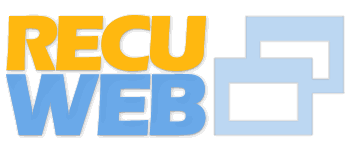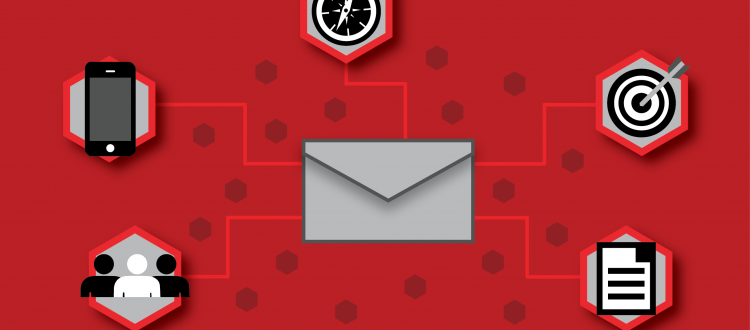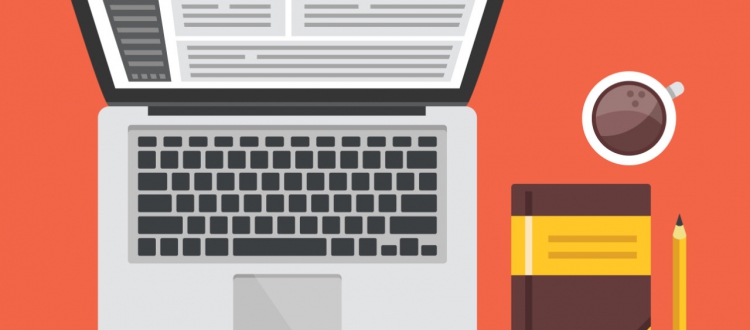
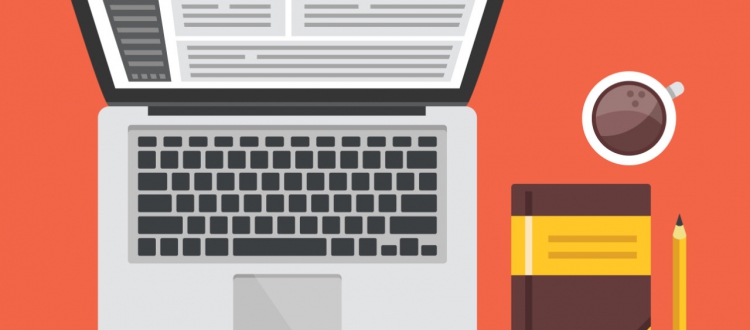
WordPress is designed in such a way that creating a new post for your blog is as simple as typing it in. You won’t, however, always get it right first time. If you’ve got a news-based the site then you might need to update a post with new information as it becomes available, or sometimes you will simply need to go back and correct a typo. Thankfully this is not a task to challenge .
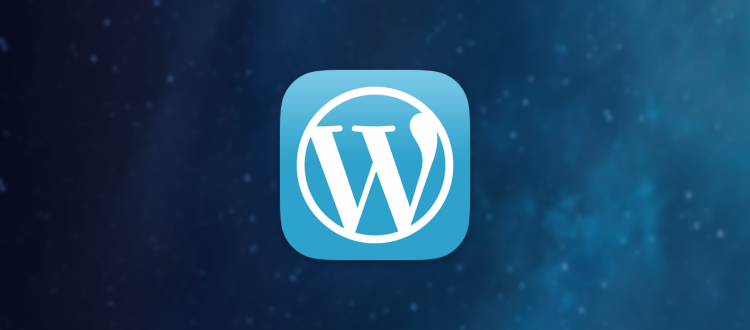
Introducing categories
Categories are the filing system in your local library. They help organize your posts into meaningful sections, enabling you to find every post of a particular type quickly and easily. Actions in Category Rather than having a fixed set of categories prescribed to you, however, WordPress lets you choose your own category structure to match your filing preferences. So if you’re creating a blog about different sports, you might want to create categories by the .
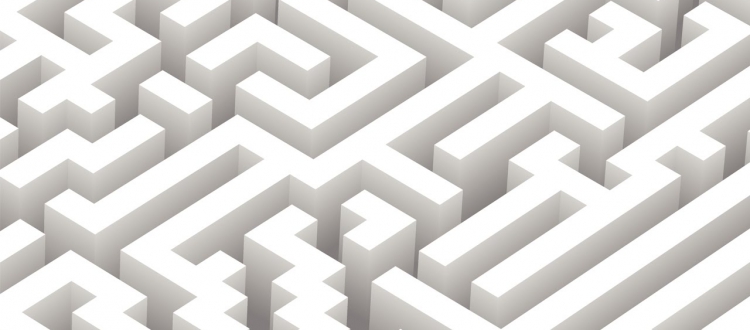
WordPress Theme basics
WordPress Theme A WordPress Theme is a collection of files that work together to determine the look and features of your blog or website. A WordPress theme is made up of a number of different files, and they all contain a separate section of the page; the header will contain the title and navigation, then the index will contain the main content area. Every WordPress theme has its own folder, which you may find in the wp-content/themes .

Free Shipping
Nowadays buyers often expect to receive free shipping when ordering items in your store. Shipping costs that are too high can be a reason for customers to leave your store and look for an alternative. Free Shipping as Marketing Free shipping is a marketing tactic used primarily by online vendors and mail-order catalogs as a sales strategy to attract customers. Free shipping helps to rationalize buying something online instead of going to a store. If shipping turns out .

Setting the categories, tags, and images for your product
After studying Setting up product categories and Creating Your First Product we will study Setting the categories, tags, and images for your product. Under the product data section, there’s a possibility to use custom fields that we also know from regular WordPress posts. We do not need that now. Always first try if you can solve your need using the standard available Attributes and Tags. Product Categories So far we’ve just used the main part of .

Creating Your First Product
Once we’ve created some categories, it’s time to start entering our first product. Click Products | Add Product in the menu on the left. Looking at the categories we created, most of the products will require sizing and colors as well. That’s something we’ll discuss later on, so, for now, we are going to create a simple women’s belt in the category Accessories. In the example below you’ll see that we already pre-filled a .
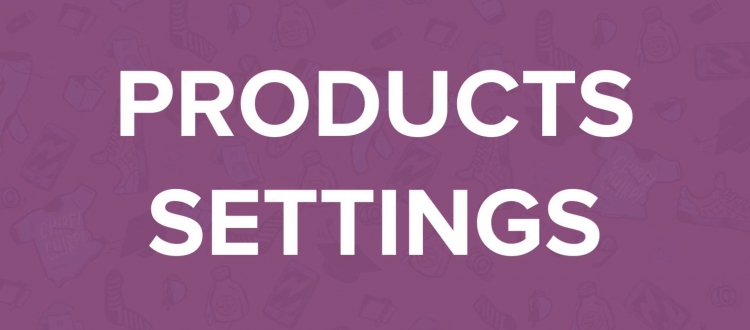
The Products Settings Tab
Moving to the next tab you’ll find different settings related to the usage of products in WooCommerce. Note that this tab is divided into four different sub-areas, starting with another General tab: First set the unit of measures for weight and dimensions. Next, check the settings for working with product reviews. You may choose to disable them, although generally that isn’t recommended. Having customer reviews is important for almost all kinds of products and .