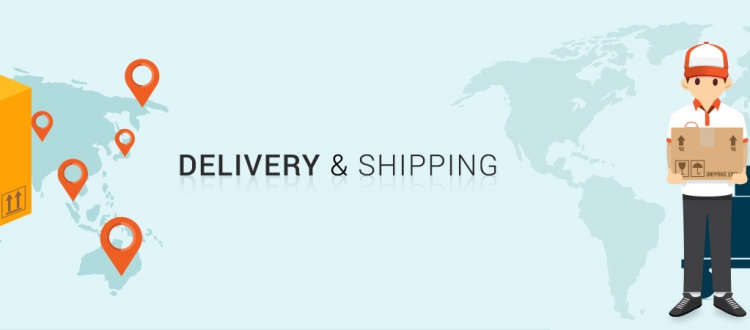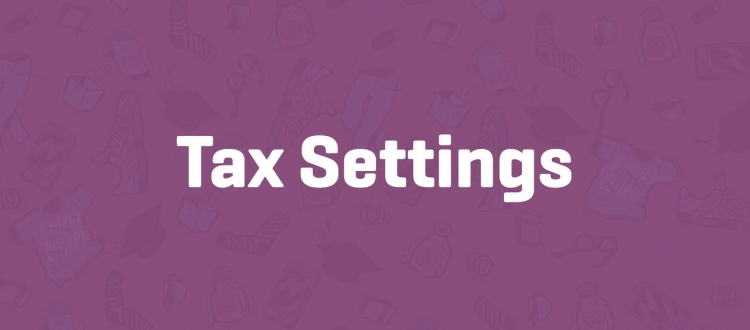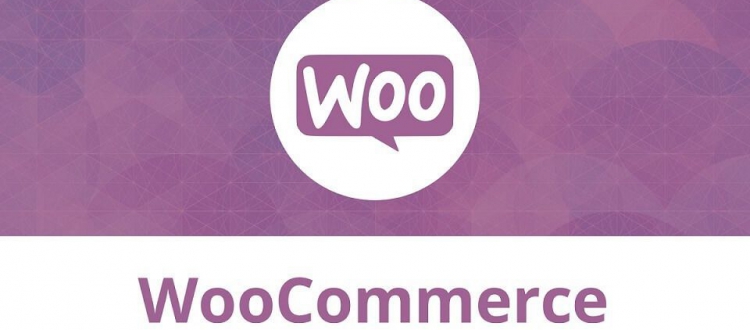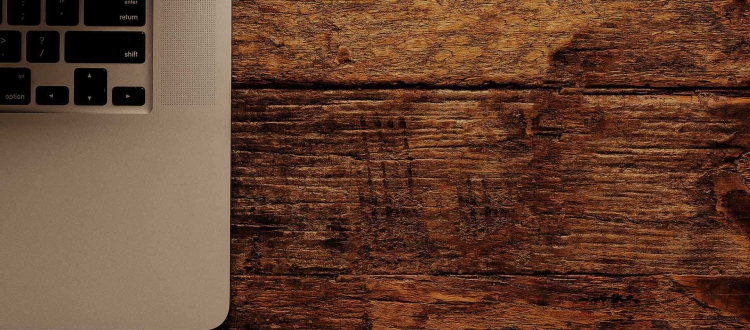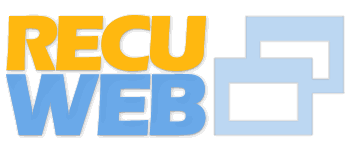Afer going through Setting up
WooCommerce part – 1 we will learn about it in more detail about different
settings tab. WooCommerce is usable straight out of the box. However, in this section, we’ll cover almost every setup
parameter that you may use to control your online store. Going through all settings might be quite overwhelming in the beginning, but it will help you in exploring the possibilities of WooCommerce. The General Settings Tab .