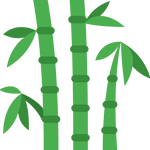Stripe as a payment method
Stripe is a payment method created for software developers. Meanwhile, the service became more mature and is now available in more than 20 countries, among which the USA, Australia, and a part of Western Europe.
To be able to use Stripe, your website must use an
SSL certificate.
Stripe in a production environment
Without it, you cannot use Stripe in a production environment. If you'd like to receive more information on SSL: your .