Follow these steps to efficiently add, replace or remove user roles with Bulk Task Editor.
Step 1: Access the “Tasks” Menu
- From the admin dashboard, navigate to the sidebar and click on the “Tasks” menu.
Step 2: Start a New User Task
- Click on the “Add New” button and give your task a meaningful name to identify it later.
Step 3: Filter Users to Edit
- Use the filtering options to narrow down the list of users you want to edit. This helps you target specific users or groups.
Step 4: Select the Action
- Under the “Task” dropdown menu, select the “Edit Role” action.
- Wait for the role editing form to load.
Step 5: Choose the Action Type
- In the role editing form, choose the desired action:
- Add: To assign a new role to the selected users.
- Replace: To change the existing role of the selected users.
- Remove: To delete an existing role from the selected users.
Step 6: Select Roles and Publish
- Choose one or more roles to apply.
- Once you’re satisfied with your selection, click “Publish” or “Update” to start the process.
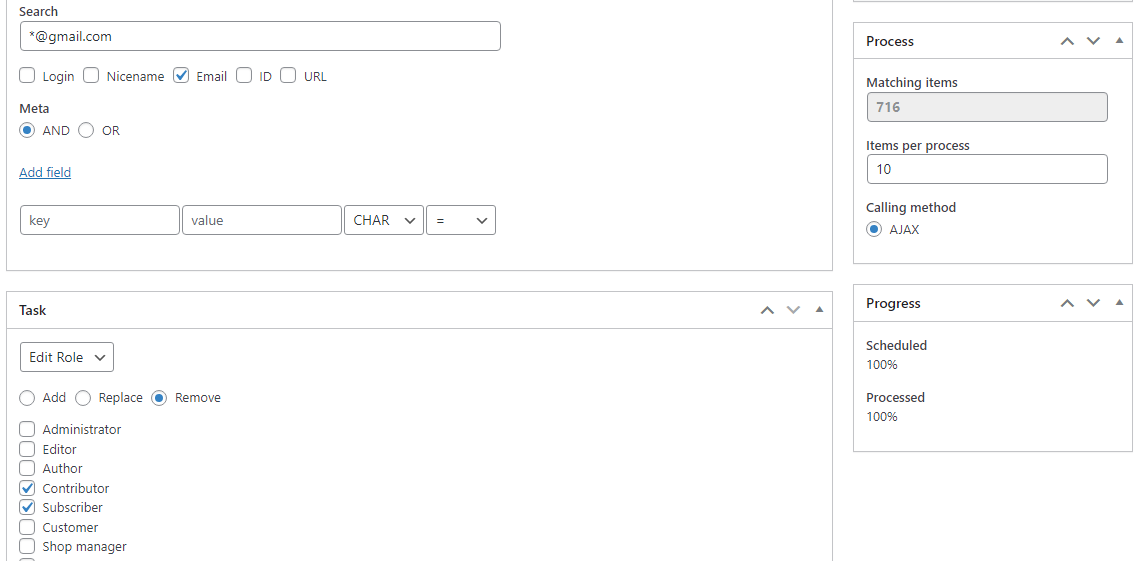
Important Note
- Adjust the Processing Volume: Before starting the task, you can adjust the number of items to be processed at once. To prevent server overload, start with a lower number, or increase it to speed up the process if your server can handle it.
-
This topic was modified 9 months, 3 weeks ago by
 Rafasashi.
Rafasashi.
-
This topic was modified 9 months, 3 weeks ago by
 Rafasashi.
Rafasashi.
-
This topic was modified 9 months, 3 weeks ago by
 Rafasashi.
Rafasashi.
-
This topic was modified 9 months, 3 weeks ago by
 Rafasashi.
Rafasashi.