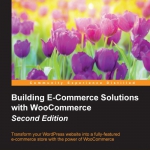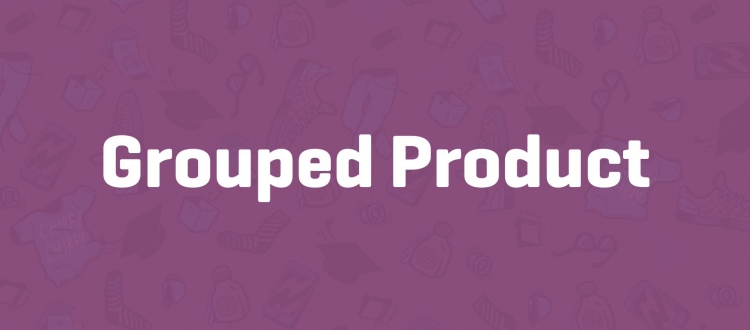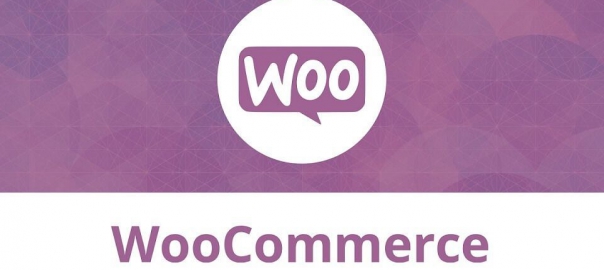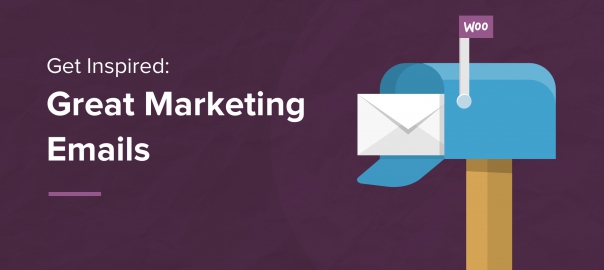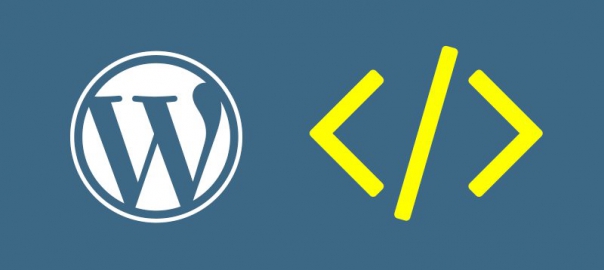Grouped products
After studying setting up variable and grouped products we will learn more about Grouped products. Besides Simple and Variable products, we can create the following:
- Grouped products: Think about a package, like for instance, a complete set that contains a computer, monitor, and mouse. Or a fashion set that includes a dress and matching shoes.
- External/Affiliate products: This is a special kind of product, which is actually sold on another website.
Table of Contents
To create a grouped product
To create a grouped product, just simply select the type at the top of the Product Data area.
Fields that are no longer necessary will be removed. For instance, note that for a Simple product, there are various settings to control the stock levels. For a Grouped product, this isn’t the case. You can only set the group to in stock or out of stock.
Unfortunately, it’s not possible to set a sales price for the group. In your product catalog, WooCommerce will display From $xx, where xx is the price of the individual item with the lowest sales price.
The final price that your customers pay will be calculated automatically, by adding the total sales prices of the individual products that your customer selects. In fact, the grouped item will display the individual items of the group together.
Your customer is still in control of the items that will be put in the basket. Finish your product and create individual (simple) products that will belong to this group.
Creating the individual products for your group
When creating the individual products for your group, please note the following:
- Do you want to sell this Simple product individually as well or only as a part of the Grouped product? Depending on your needs, set the appropriate value in the Catalog Visibility field in the top-right corner. In this example, I’ve set the visibility to Hidden so that this product can only be sold as part of the group.
- To link your individual product to the group, click on the Linked Products tab and select the correct grouped product by typing a part of its name:
The end result of the grouped product in the frontend could look as follows:
Note that the user has to enter the number of items he wants for every simple product. Often, that doesn’t make sense. If you need more functionality for your grouped products, then you’ll have to add additional plugins to WooCommerce.
External/Affiliate products
This last product type that WooCommerce offers is a special one. As you probably know, affiliate marketers promote products of other websites. Using this product type, you can create products that are actually sold elsewhere.
As a site owner, you’ll often earn a percentage of the sale. This product type is popular among bloggers since it gives them the possibility to monetize their blog without having to create a full-featured online store and keep stock levels themselves.
When creating such a product, the Product URL is the most important field. It redirects the visitor to the store that the product is actually sold in, including a unique code. Using this code, the seller will know that this buyer came from your website and you will receive your affiliate fee if that customer closes the sale.
If you use your products in this way, the buyer will no longer be able to add an item to the cart. They will simply be redirected to the original store.
Importing product data
When you need to create a lot of products, it’s good to take a closer look at the possibilities to import products automatically to your WooCommerce store.
The plugin WP All Import will, for example, deliver the possibility to import product data from XML and CSV sources (http://wordpress.org/plugins/woocommercexml-csv-product-import/).
WooThemes is also offering a plugin to import products using a CSV file named Product CSV Import Suite (http://www.woothemes.com/products/product-csvimport-suite/).
Both plugins have a similar price range. They aren’t cheap, but they can save a lot of time if you need to create hundreds of products. Based on your needs, WP All Import might be a bit cheaper.
WP All Import proves to be more flexible, especially if you’re also working with the plugin Advanced Custom Fields. Or if you would like to use the plugin for other import tasks as well. It is a more generic import solution, where the Product CSV Import Suite is just used for importing products.
A pro the Product CSV Import Suite plugin is that it’s also able to export data. Both solutions can do the job, so just check which one best fits your needs.