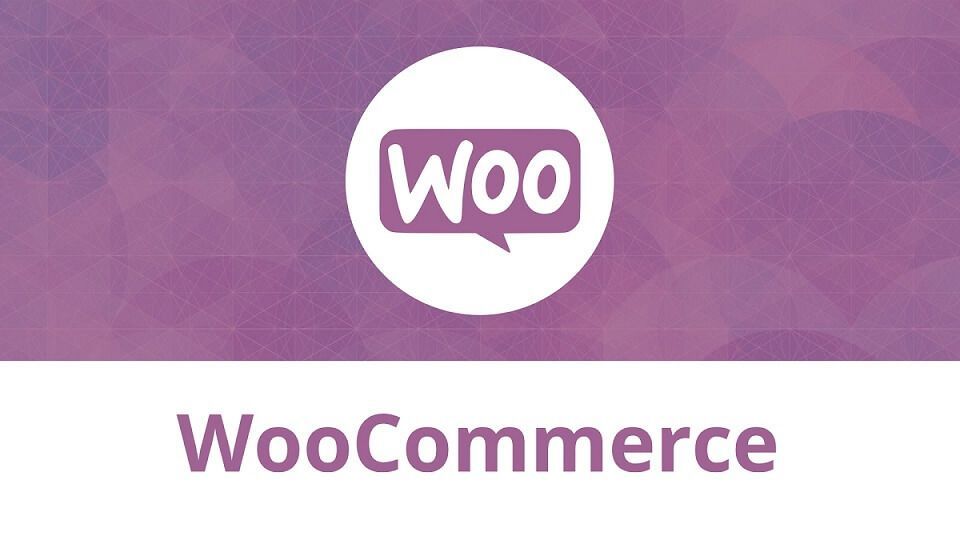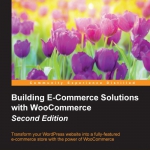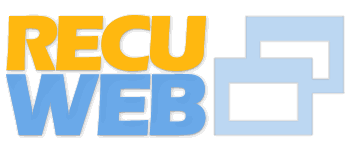Setting up WooCommerce part – 2
Afer going through Setting up WooCommerce part – 1 we will learn about it in more detail about different settings tab. WooCommerce is usable straight out of the box. However, in this section, we’ll cover almost every setup parameter that you may use to control your online store. Going through all settings might be quite overwhelming in the beginning, but it will help you in exploring the possibilities of WooCommerce.
The General Settings Tab
Click on WooCommerce in the left menu and then click Settings. A new page holding different tabs with settings appears. The first one visible is the tab named General:

You will find certain fields described as follows:
- The Base Location holds the country of your store. The default setting may vary, depending on the country and language settings of your WordPress environment. Just change it if needed. Note that if you’re in the United States, you’ll also have to choose the correct state in this field. Note that the country field will be used as the default country for calculating taxes. It will also be used as the default country for customers checking out or creating an account.
- Next, determine to which countries you want to be able to sell at the field Selling Location(s). Give it some thought, because enabling a country also means you must be able to ship to that country. If you set this field to
Specific Countries Only, a new field appears in which you must select the countries that you want to allow selling to.
- At the field Default Customer Address, you can decide how WooCommerce should set its defaults when a visitor wants to make a purchase. It can automatically set the country field based on the Geolocation of the customer, but of course, this will only work if the customer is not working from behind an anonymous proxy. It’s also possible to set the base address of the store as a default or no address at all. Why is this setting important? Because shipping costs and tax calculations might be based on the address of the customer. The better you’re guessing the customer’s location, the better shipping costs will be estimated immediately.
- If you immediately installed WooCommerce in a live website—which is not recommended— you have the possibility to show a warning message to your visitors. By checking the field Store Notice, the field Store Notice Text becomes available, giving you the opportunity to write your own text that will be shown on the top of your site:
- The next five settings are all used to set the way WooCommerce should handle your currency. WooCommerce is only able to work with one currency at a time. Set the desired Currency and choose where to show the Currency symbol.

- Finally, choose a thousand separators, the decimal separator and set the number of decimals you want to calculate with.
Building E-Commerce Solutions with WooCommerce
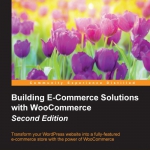
This book has been written for everyone who wants to learn how to expand an existing WordPress website with e-commerce functions using the WooCommerce plugin.