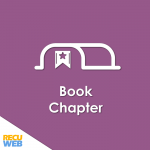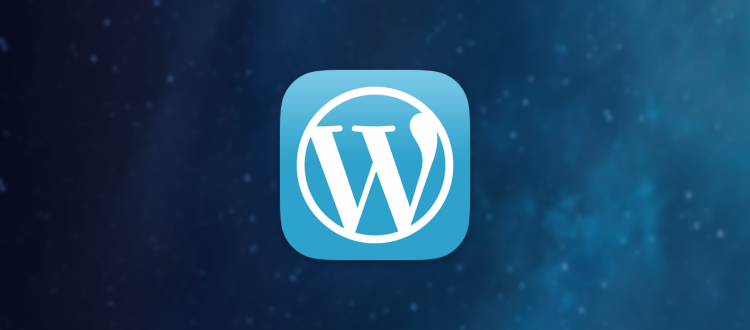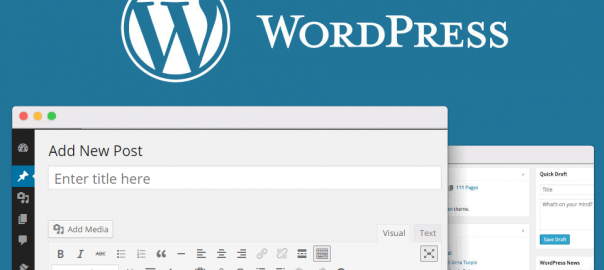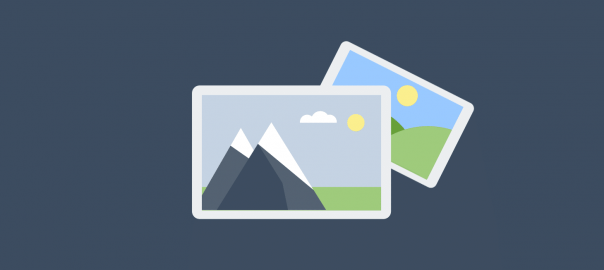Introducing categories
Categories are the filing system in your local library. They help organize your posts into meaningful sections, enabling you to find every post of a particular type quickly and easily.
Actions in Category
Rather than having a fixed set of categories prescribed to you, however, WordPress lets you choose your own category structure to match your filing preferences. So if you’re creating a blog about different sports, you might want to create categories by the game; one for football, a second for rugby and a third for golf.
If you’re more interested in music, however, you might opt for hip hop, jazz, drum and bass and so on. WordPress is flexible enough to enable you to create your own taxonomy, designed around your interests, subject matter, and posts.
You can also add new categories at any time, so as your website and blog develop, you can update your system to match changing needs ideal for when a new sport or music genre becomes popular and you want to keep up with the trend.
Add a new category
Add a new category by completing this form – you only need a name.
Sort your categories
The Category Listing shows all the categories in your blog. You can sort by the heading at the top and bottom of the list.
Edit/delete
Hover over a category in the Category Listing and you can access buttons to Edit or Delete that category.
Search categories
If you’ve got a really long list of categories, search for the one you want to edit or remove by entering its name in the search box.
Bulk Actions
If you’d like to delete multiple categories at the same time, check the tick boxes for the categories you want to remove, then choose Delete from the Bulk Actions drop-down.
Make Categories work for you
Categories can be simple or complex, they’re flexible to your needs. Categories let you organize your content into convenient pigeonholes, making it easier for you and your visitors to find relevant content when browsing your blog.
Exactly how you organize your posts and categories is up to you, but there are a few best-practice tips to arrange your categories so that they’ll work well for your current and future filing needs and help visitors navigate.
First of all, don’t confuse categories with tags. Categories form the overall semantic hierarchy for your blog and should ideally be named so that more than one post will end up inside the category (eventually at least). For this reason, it doesn’t make sense to name a category Pink Socks unless you expect to write several posts about pink socks.
A more sensible choice would probably be Socks more appropriate for you to file any post about socks, regardless of their color, under that category. That’s not to say that colors don’t make good categories. If you’re organizing photographs using a blog, it might make sense to categorize them by color. A second best-practice approach is to make use of WordPress’s ability to nest categories inside each other.
This enables you to create a high-level category that contains sub-categories, providing a phone-book-like experience of drilling down to the information in a post. By naming categories appropriately and nesting groups of categories inside top-level divisions, your filing system will work well now and in the future!
Managing Category
Categories are really easy to set up and maintain inside WordPress
Create a new category
Creating a new category is easy. At a minimum, you need to give it a name and click the Add New Category button at the bottom of the Add New Category form.
If you’d like to give readers more information about what the category will contain, add a description. You can also nest categories inside each other, creating a hierarchy.
Finally, the slug is automatically generated, but you can specify your own slug (a few words that describe a post or page) for search engine optimization.
Edit a category
Editing a category is just as easy as creating a new one. You can edit categories in two different ways. The first involves hovering over the category you want to edit in the list you have created, then choosing the Edit button.
This will load a form identical to the Add New Category options, but with all the information for your category preloaded. The alternative way to edit is to choose the Quick Edit option when hovering over the category name.
This loads a smaller form within the Category listing but is a limited method as it only has the option to edit the name and slug.
Sort the category listing
Even if you have a very long list of categories, you can find the category you want to edit or delete without any fuss. Each of the four headers in the category listing is clickable.
When you click on a heading, the category listing is resorted using that heading as the sort order. Click once to arrange alphabetically or numerically, or a second time to reverse the order.
Delete categories
From time to time you’ll want to trim down your list of categories. WordPress makes this nice and easy, but don’t worry, you won’t lose any posts you’ve added to the category you delete.
To remove a category, simply hover over in the Category List, then choose the Delete option from the hover menu. Confirm your wish to delete the category and it’ll be gone. All posts assigned solely to that category will be reassigned to the Uncategorized section.
The Uncategorized category
In WordPress, every post must have a category that it belongs to. This works fine when you’re nice and organized, but sometimes you’re in a rush, or accidentally add a post without ticking the category boxes you want to assign it to.
No matter; WordPress has a special section it assigns all posts without a category to Uncategorized. This category cannot be deleted, but you can rename ‘Uncategorized’ by editing it just like any other category in WordPress, for example, changing it to Miscellaneous.