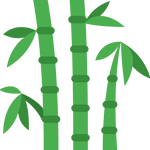Themes are the style icons that drape themselves across the underlying framework, making them exactly what the
users see. There are thousands available on the web, whether premium or free.
Typically, premium themes offer more features and style, but there are plenty of free themes that make the grade, it’s just a matter of finding them. Once a theme has been found and installed it can be used immediately. However, the colors, fonts and background images .