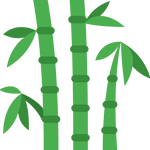WooCommerce heavily relies on the usage of Hooks, Actions, and Filters. It gives you the possibility to override the default output of WooCommerce.
Developers added Hooks
For instance, if you want to take control of the Checkout page and add or even remove fields in there, hooks and filters are what you need.
Let's first explain this concept. Within the WordPress and WooCommerce code, developers added hooks. On a hook, you can hang your own code so .