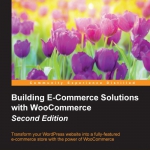Setting up PayPal
Setting up PayPal in your WooCommerce store is very simple. Of course, you first need to create a PayPal account if you do not yet have one at http://www.paypal.com
Mark it as a business account and enter your bank account details to be able to transfer money from your PayPal account to your regular bank account. Next, in WooCommerce, click PayPal at the top of the Payment Gateways tab.

Enter the e-mail address that you used to create your PayPal account:

Note that you have the following possibilities:
- You can use a PayPal Sandbox function, to test your transactions, before your store is opened for customers. For more information about the Sandbox functions of PayPal, see https://developer.paypal.com/ When testing,
you can also enable the Debug Log to receive detailed information about your transaction. Generally, you don’t need this, the plugin should work out of the box.
- Use an Invoice prefix, that is used to create the transaction number. By default, this is WC (from WooCommerce), so you might want to use something different. Note that the invoice number will be sent to PayPal including the prefix. If you would be running multiple WooCommerce stores using one PayPal account, you need to use a different prefix for every store.
- Use Page styles, defined within your PayPal account, to be able to offer a non-standard look and feel of the PayPal checkout page. More information about using Page styles can be found here: https://www.paypal.com/
customize.
Building E-Commerce Solutions with WooCommerce
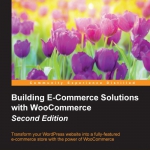
This book has been written for everyone who wants to learn how to expand an existing WordPress website with e-commerce functions using the WooCommerce plugin.